 If you have an FM tuner included with your TV Tuner card in your Windows system, you can set up local FM radio in Windows 7 Media Center. If you’re a Windows Media Center enthusiast, or just starting out with it, here’s how to add it.
If you have an FM tuner included with your TV Tuner card in your Windows system, you can set up local FM radio in Windows 7 Media Center. If you’re a Windows Media Center enthusiast, or just starting out with it, here’s how to add it.
Of course you’ll need a FM tuner card. They are typically included with internal or external TV Tuner cards. There is not much to setting it up. Just plug it in, and hang the small antenna wire someplace where you’ll get good reception.
Here I am using a Hauppauge WinTV-PVR-150MCE PVR.
Setup FM Radio and Presets in Windows Media Center
Note: This will also work on Windows 8 Consumer Preview.
First, launch Windows Media Center and from the main menu scroll to Music >> Radio and select it.
First, launch Windows Media Center and from the main menu scroll to Music >> Radio and select it.
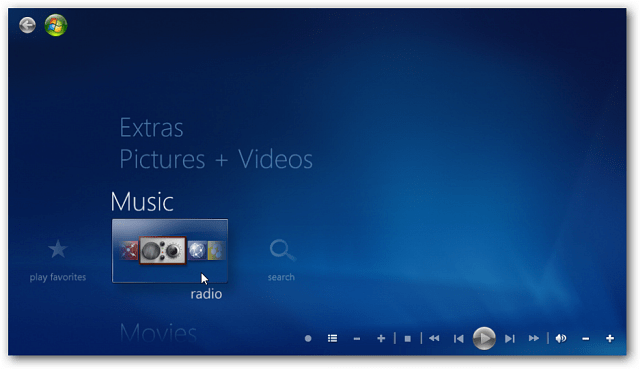
Next, under sources, click the FM Radio icon.
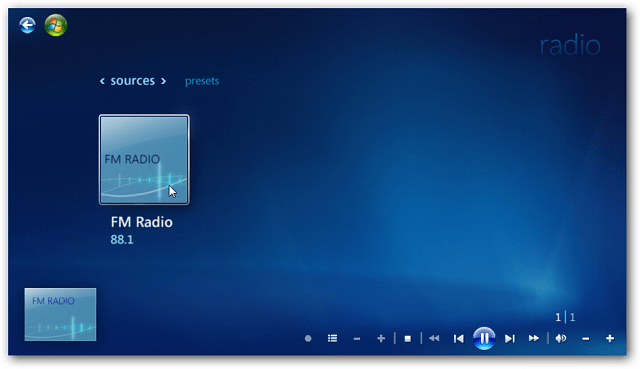
Now tune to a specific Station in your area or just seek. When you find a station you want to save as a Preset, let it play and click the Save as Preset button.
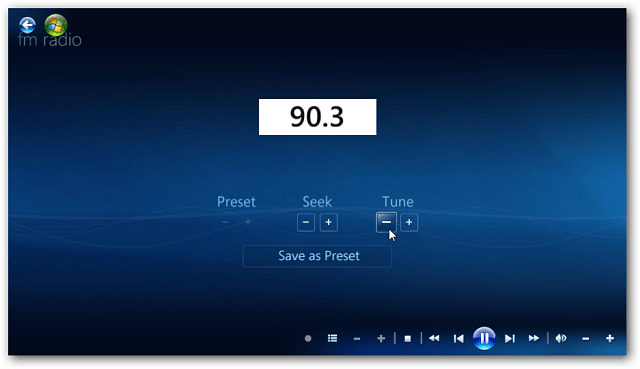
Type in a name for the station in the Name field. Notice the radio station icon displays what you type in.
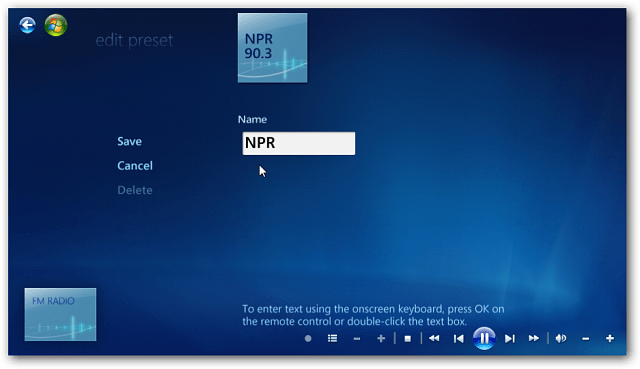
Now, click the Save button to save the station as a Preset. Do this for every station you want to keep as a Preset.
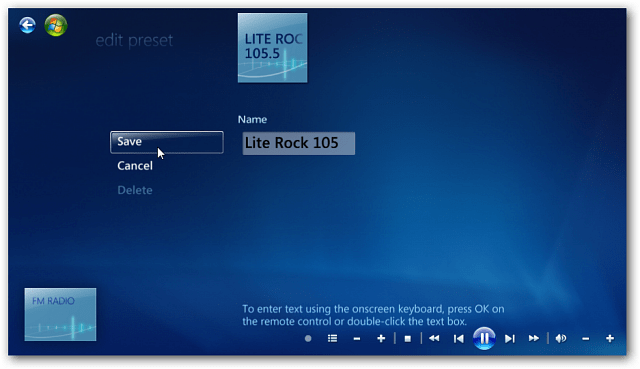
When you’re done, go into Presets and scroll through the stations you want to listen to.
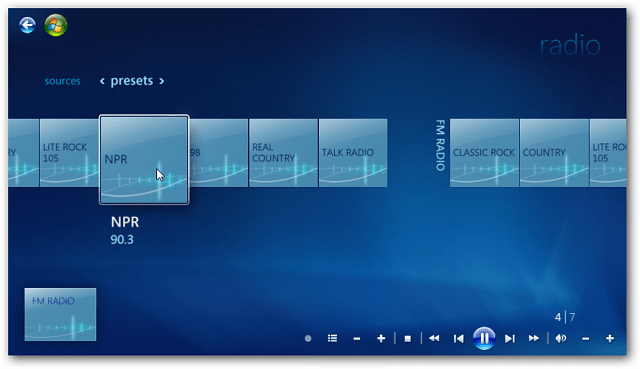
That’s all there is to it. A lot of people like to stream their music and other radio over the Internet. With various services like Spotify and my favorite MOG. But sometimes you want to listen to local radio. With the right hardware and Windows 7 Media Center, it’s easy.
You can follow us on Twitter, add us to your circle on Google+ or like our Facebook page to keep yourself updated on all the latest from Microsoft, Google, Apple and the web
