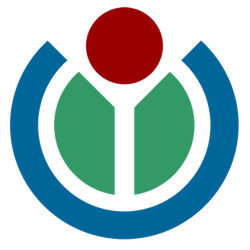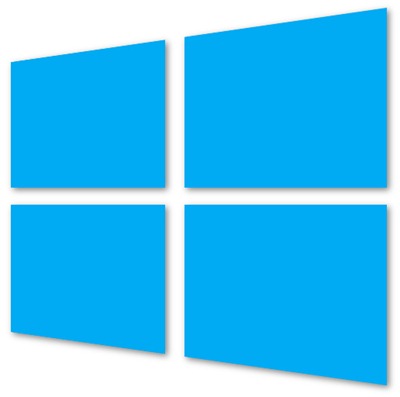Sony’s Xperia line of smartphones is, in my humble opinion, one of the more underrated Android smartphones. Sony’s custom Timeline user-experience on top of Android 2.3 Gingerbread is one of the best in the business and the company offers great support to the development community in the form of giving them unlocked bootloaders and kernel sources.
 Android tablets have failed to set the world on fire by anybody’s reckoning, and the word that Google is looking to step directly into the fray is good. According to those “close to the arrangement” Google intends to sell Google-branded tablets directly to consumers via an online store.
Android tablets have failed to set the world on fire by anybody’s reckoning, and the word that Google is looking to step directly into the fray is good. According to those “close to the arrangement” Google intends to sell Google-branded tablets directly to consumers via an online store.
Critics are reminded of Google’s failed attempt to sell Nexus One smartphones the same way, and expect the tablet venture to have the same result. That is a real possibility, but if Google does this the right way it could breathe life into the flailing Android tablet space.
The rumors circulating indicate Google will partner with ASUS and Samsung to produce tablets with the Google brand. Heavy price subsidization is being thrown out as a mechanism to help move tablets in an iPad dominated market. This sounds like the avenue Google might take for this effort, but it likely won’t work if so.
What Google needs to do is step up to the plate and fully leverage its buyout of Motorola Mobility. Forget simply rebranding tablets made by other companies and develop a genuine Google Tablet in house after the merger is complete.
Google should sit down in internal meetings with the proper resources at Motorola and jointly design a real Google Tablet that can compete in the market. Google services, including the Google Play market, should be tightly integrated into the tablet at every level. Don’t worry about competing with partners tablet offerings, they aren’t selling in numbers anyway according to the partners.
Motorola and Google could build a Google Tablet that is a direct competitor to the Amazon Kindle Fire, and no matter how you look at it this is the real competition for Google. Build a tablet that looks and operates in a way that facilitates using (and buying) Google services and products. Mainstream consumers are not buying tablets based on whiz-bang features, that has already been proven. They are buying Kindle Fires by the millions to get a simple user experience for buying and consuming content from Amazon.
The Google Tablet doesn’t need to compete with the high-end Android tablets on the market currently. It needs to have a rock-solid interface with trouble-free integration with everything Google. It should be offered at a competitive price, and that means competitive with the Kindle Fire. While that likely means selling it at a loss as Amazon is believed to be doing, the Google/ Motorola effort should be able to scale to keep that loss to a minimum.
It comes down to what Google really is trying to do here. Simply selling rebranded tablets at a big loss is not going to prove anything, and probably won’t advance the Android OS in the tablet space. However if they really want a viable Google Tablet to have a legitimate chance in the market, they better produce one. Once the Motorola merger is completed later this year, Google will have an advantage controlling the entire tablet process that so far only Apple enjoys. That’s the key to the Google Tablet.